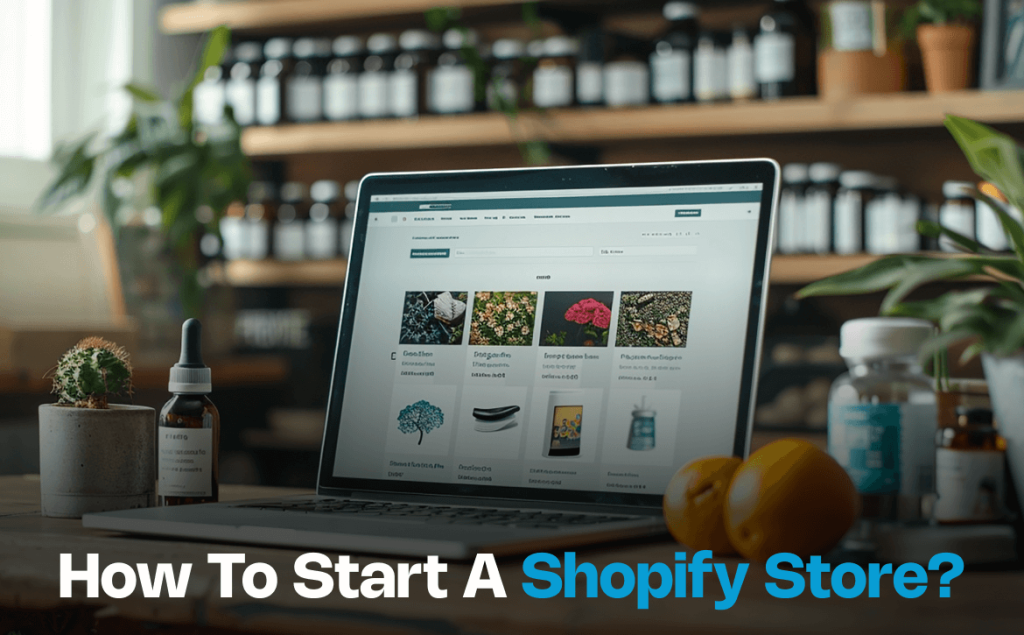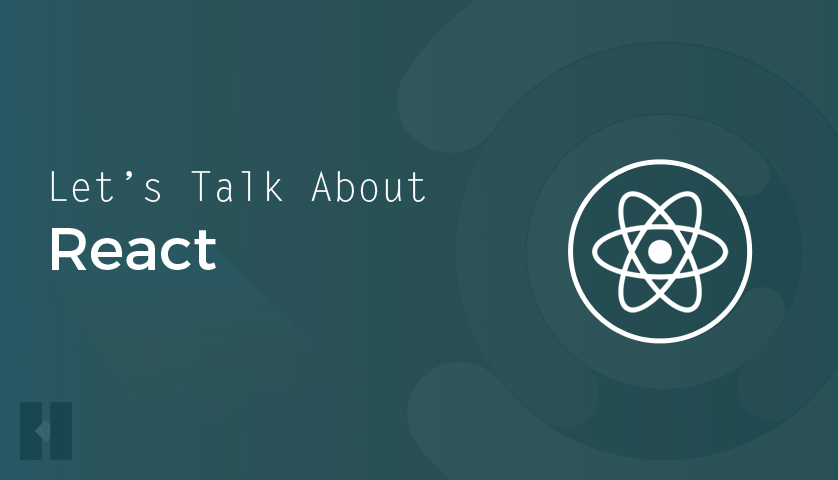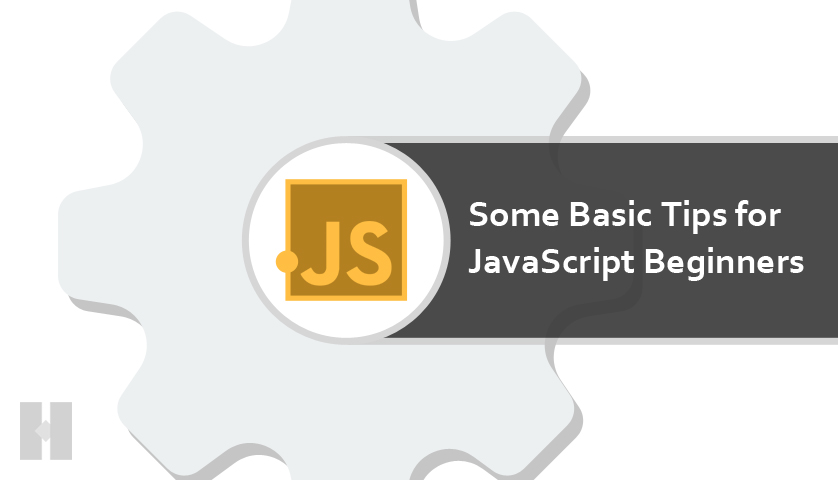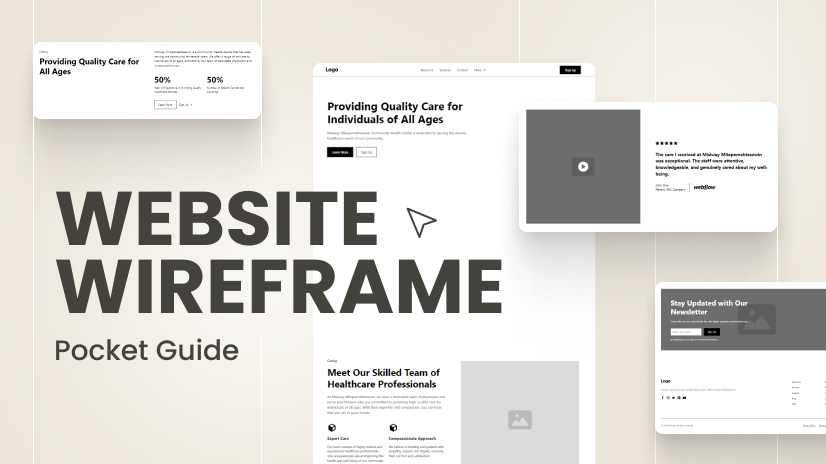If you want to build an online store or sell your products over the Internet, then Shopify could be the best place to start. As the leading e-commerce platform, it gives you all the tools and materials required to build a digital store from the ground up. Just like a brick-and-mortar store, all you need to do is know your target audience and have a relevant business niche in advance to get going with your own Shopify store. There are plenty of benefits to opening an online store with Shopify. For instance,
- An intuitive Interface.
- Multiple Payment Channels.
- Round-the-clock customer support.
- Access to Shopify Apps.
- Customization.
- Security, and so on.
As far as the cost is concerned, there are all kinds of plans ranging from small-scale businesses to large and multi-national corporations that you can choose from depending on the size and scope of your business. Or you can simply opt for the trial period that lasts for three days to get savvy with the platform and then subscribe to a suitable plan to continue building your online brand. In either case, here’s how you can do it:
Create a shopify account
To be able to use the Shopify platform (including the free trial offer), the first thing you’d need to do is have a Shopify account which you can create using an existing email, Apple ID, or Facebook. Once you successfully log in, you will be asked a series of questions regarding your business profile to better understand your business. While you have the option to skip the questions entirely, answering them truthfully will only help Shopify assist you properly in your store-building process. This includes devising a name for your online store, choosing locations to sell or promote your products (both online or in person), and defining your niche or line of expertise. Based on the information you provide, Shopify will further generate a URL for your online store which you can change later on. Finally, you will be directed to the admin panel of the platform to complete the setup of your online store.
Explore the admin panel
As the main administrative section of the platform, the admin panel is what allows you to manage and run your Shopify store as a whole. In essence, this is where you go if you want to make any changes or additions to your digital shop. With an intuitive dashboard and menu bar, here is the complete list of features that you can manage/modify using the admin panel:
- Orders- order fulfillment, cancellations, and reviews.
- Products- stock inventory, product images, description, cost, etc.
- Customers- customers list and contact info.
- Content- publishing and managing the content.
- Finances- managing the store’s expenses and profits.
- Analytics- analyzing your store’s performance.
- Marketing- e-mail, social media, SMS marketing, and automation.
- Discounts- discount offers and eligibility conditions.
- Sales Channels- online store/social media/in person.
- Apps- enhance your Shopify store with all kinds of apps.
Along with it, the admin panel also lets you design your online store just the way you like it.
Design and organize your online store
Although your newly built Shopify store would come with a default theme, you can always choose a different one, again, from the admin panel. All you have to do is, click on the “online store” button on the dashboard and select the “Themes” option from the dropdown menu. Here, you will be presented with many popular free themes that you can choose from as well as the Shopify theme store that you can visit and explore all the available themes including free and paid. Once you have found the right theme to resonate with your business, add it to your theme library and choose the preview option to see whether it will appeal to the audience. Similarly, you can manage other aspects of your online store including blog posts, pages, navigation, and so on.
Add products, images, and description
Perhaps the most important part of creating and running an online store is adding or showcasing the products or services that you have to offer. This is something you can easily do using the products button on the sidebar menu. Here you can add, remove, edit, or duplicate a product including its description, cost, inventory, shipping, and so on. To make the most of it, you might want to pay attention to Search Engine Optimization (SEO) and optimize your pages and product descriptions accordingly to get higher rankings on Google search pages (SERPs). Furthermore, you can also use the product option to categorize the products based on the gender, age, type, and so on.